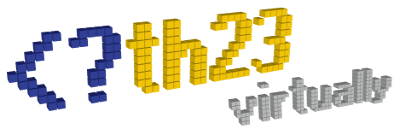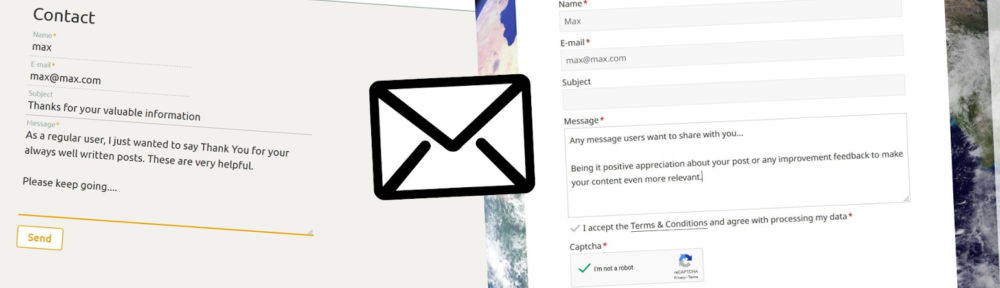We like to get your feedback and suggestions, simply leave your comment below!
As some questions arise more frequently, we put together a Frequently Asked Question collection – please check, if any of these already helps you…
- How can the plugin be configured? Where do I find the settings?
- How can the plugin be installed?
- Can the plugin be activated on multiple selected pages / posts only?
Configuration
The plugin is configured via its settings page in the admin area. Find all options under “Settings” -> “th23 Contact”.
Most options come with a description of the setting and behavior.
Installation
The plugin can be installed most easily through your admin panel (see below example of one of my other plugins, but you find this plugin the same way easily):
For a manual installation follow these steps:
- Download the plugin and extract the ZIP file
- Upload the plugin files to the
/wp-content/plugins/th23-contactdirectory on your webserver - Activate the plugin through the “Plugins” screen in the WordPress admin area
- Use the “Settings” -> “th23 Contact” screen to configure the plugin
- Embed the
[th23-contact]shortcode into any page / post you want
That is it – people can now send you messages via the contact form!
Can the plugin be activated on multiple selected pages / posts only?
You can enable the shortcode for selected pages / posts only to save your users unnecessarily loading JavaScript and CSS files.
The [th23-contact] shortcode can be enabled for “All pages”, “All posts” or individually selected for any set of pages / posts. Simply visit the plugin settings in your admin area. Under “Pages / Posts” you have the free choice.
To select multiple items on a PC simply keep the “Ctrl” key pressed any click on the pages / posts you want to select.